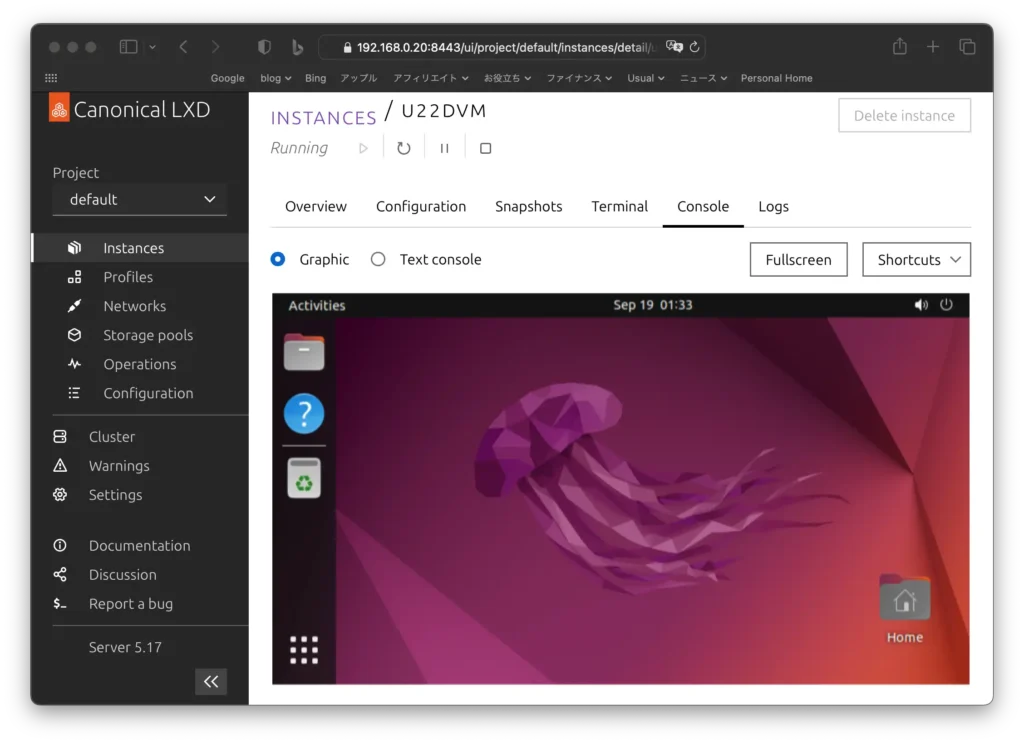Cnonical LXD Login
Instances
コンテナのインスタンス (Instance :実態のような意味)を作成してみる
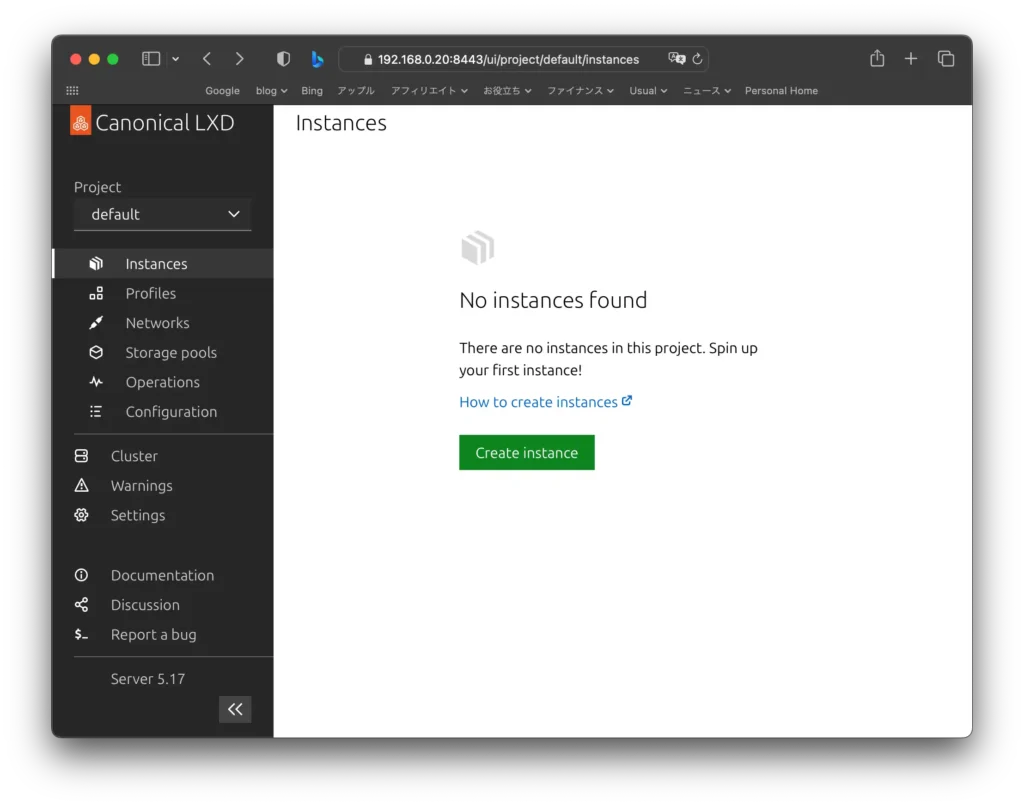
[Create instace] をクリック
Create an instance
まずは、ubuntu 22.04 LTS のイメージを選択して、インスタンス名:u2204 を作ってみる。
[Browse images]をクリック
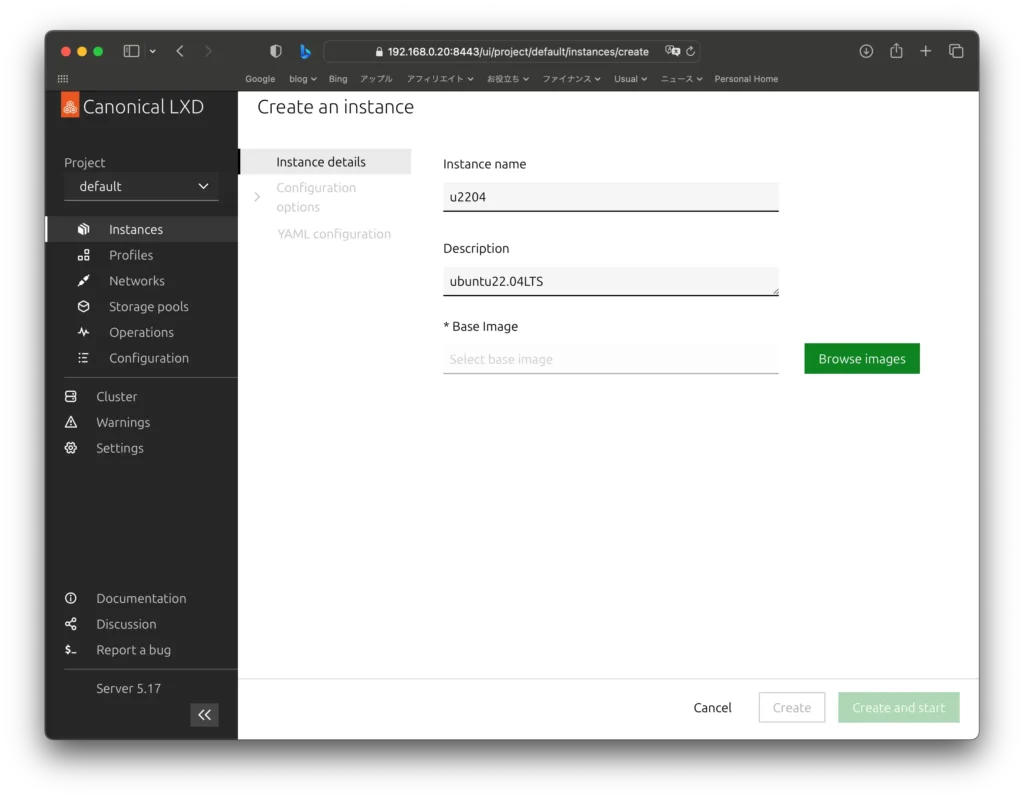
Select base image
ベースイメージの選択肢は、さまざまなLinuxデストリビューションです。
とりあえず、一番上を選択しました。
[Select]をクリックすると
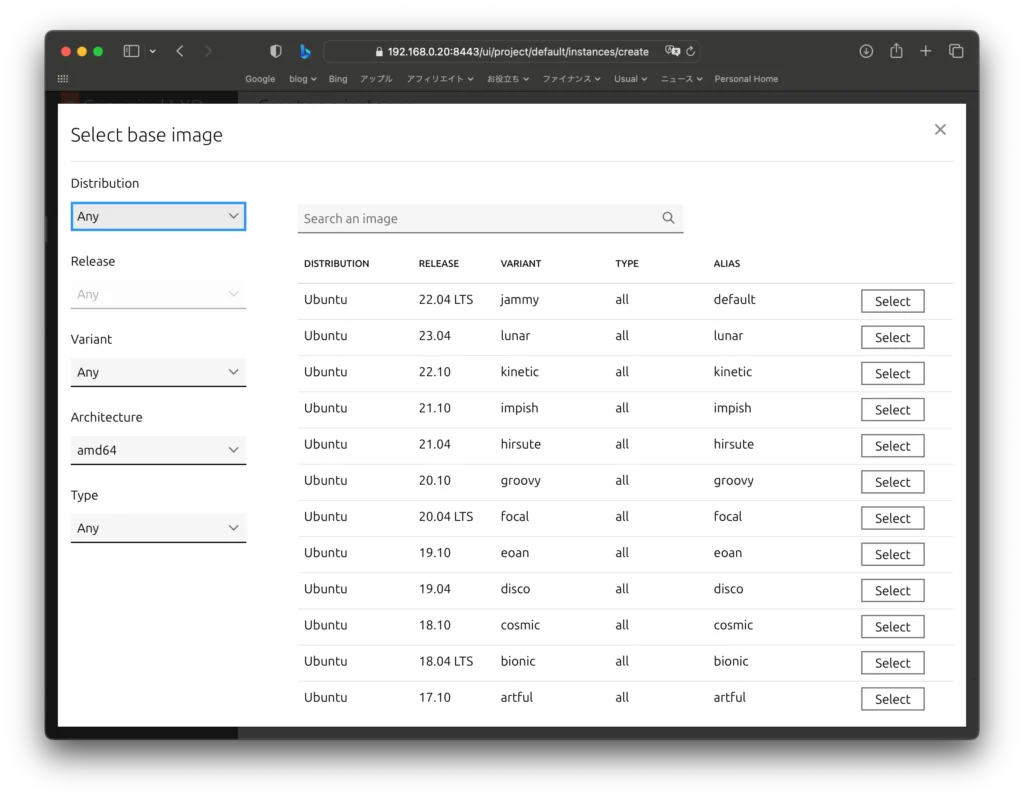
[Typ] Instance typeには、[Container] コンテナー[VM]バーチャルマシン の選択が可能のようです。
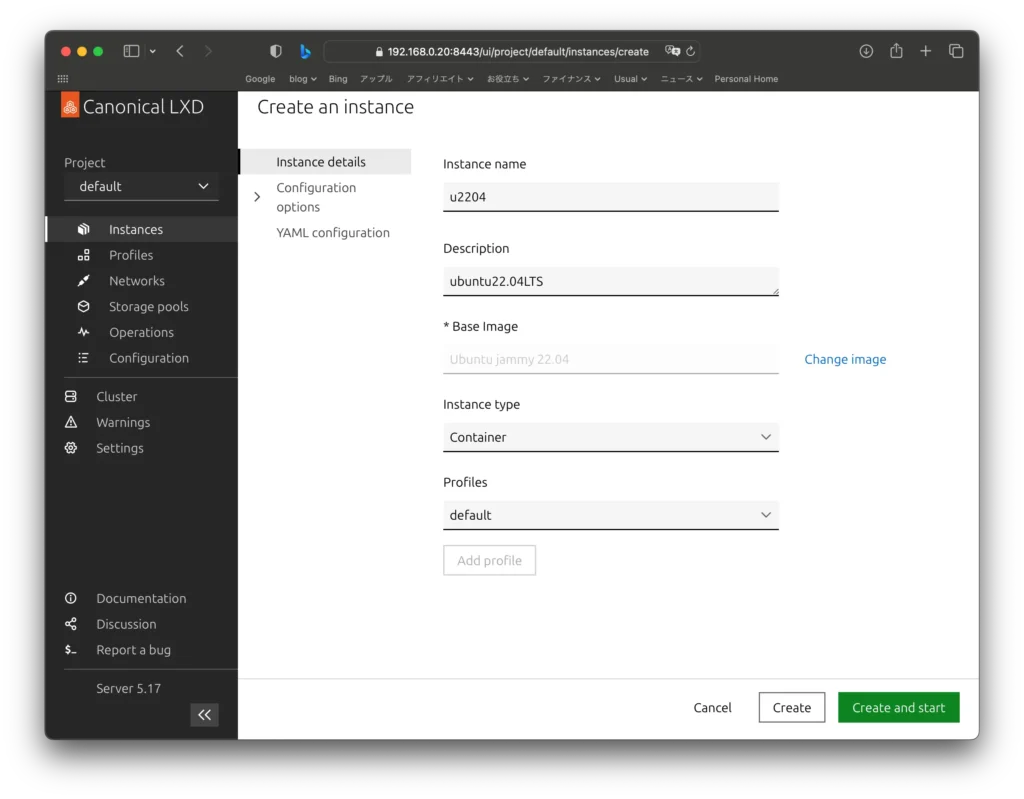
Instance type には、Container と VM の選択ができます。
Profiles は default のみでした。
[Create] または [Create and start] をクリック
Instances
[Create and start] を選択した場合は、ダウンロードが始まり、しばらくすると STATUS が Running になります。
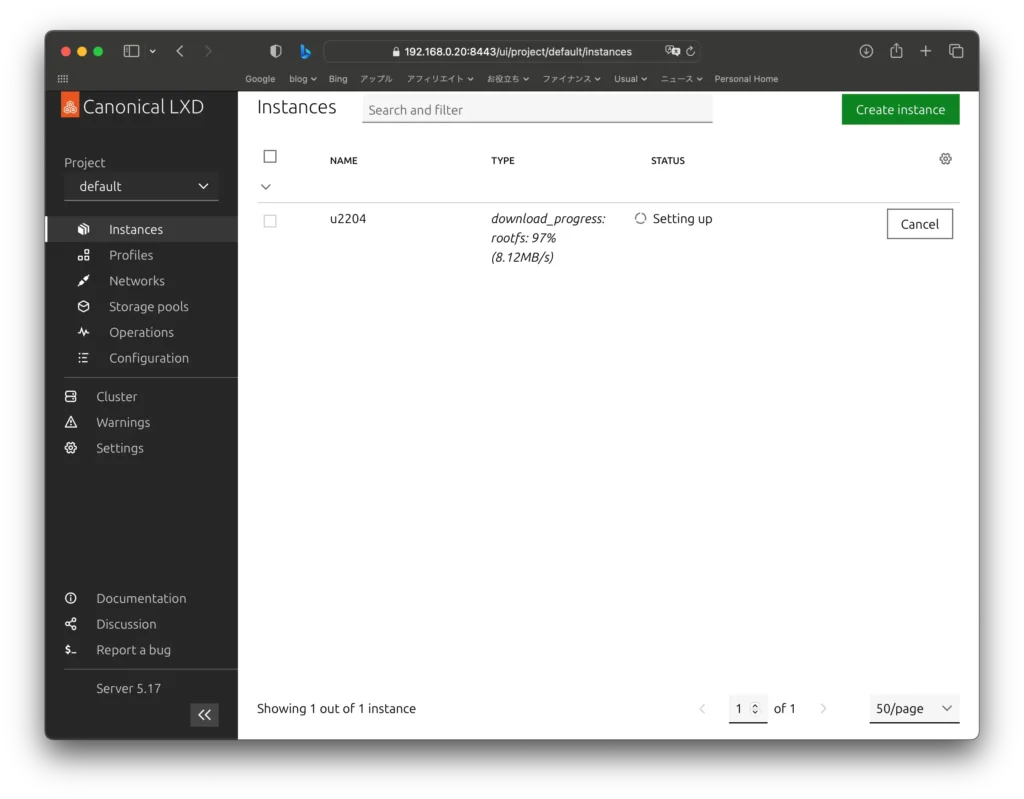

LXD UI ( Server 5.17 ) の機能は、今のところ、インスタンスの作成と設定ファイルの表示ができるところです。
ネットワークの設定は、現時点では、CLI (Command Line Interface) のみです。
インスタンスのターミナルは、LXD UI でウエブブラウザから操作できるので便利です。
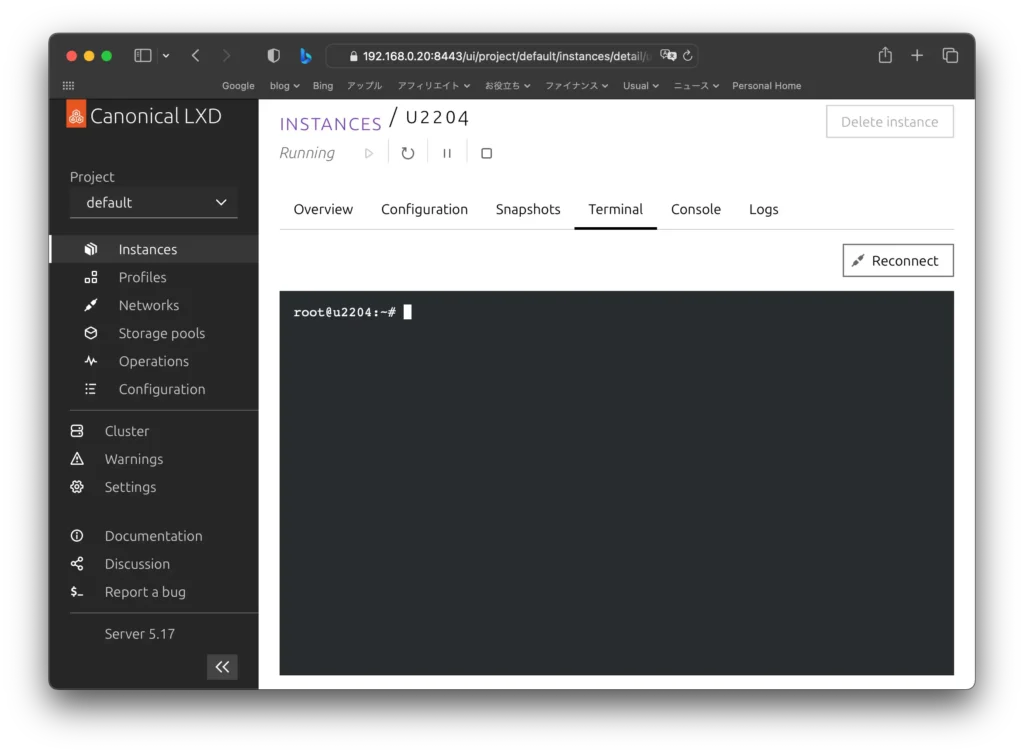
ディスクトップ版の インスタンスを使えば、[Console]でディスクトップを表示できます。